Tangible Engine Media Creator
NOTE
Tangible Engine Media Creator is only compatible with the Legacy version (v1.5) of Tangible Engine.
The Tangible Engine Media Creator (TEMC) is an Windows-based application that allows users to quickly and efficiently create applications that use tangible objects on multitouch tables. This application is simple to use, it has a graphic user interface, and does not require any coding or knowledge of programming. The Tangible Engine Media Creator is currently in Alpha stage, but it will be available with select Ideum touch tables.
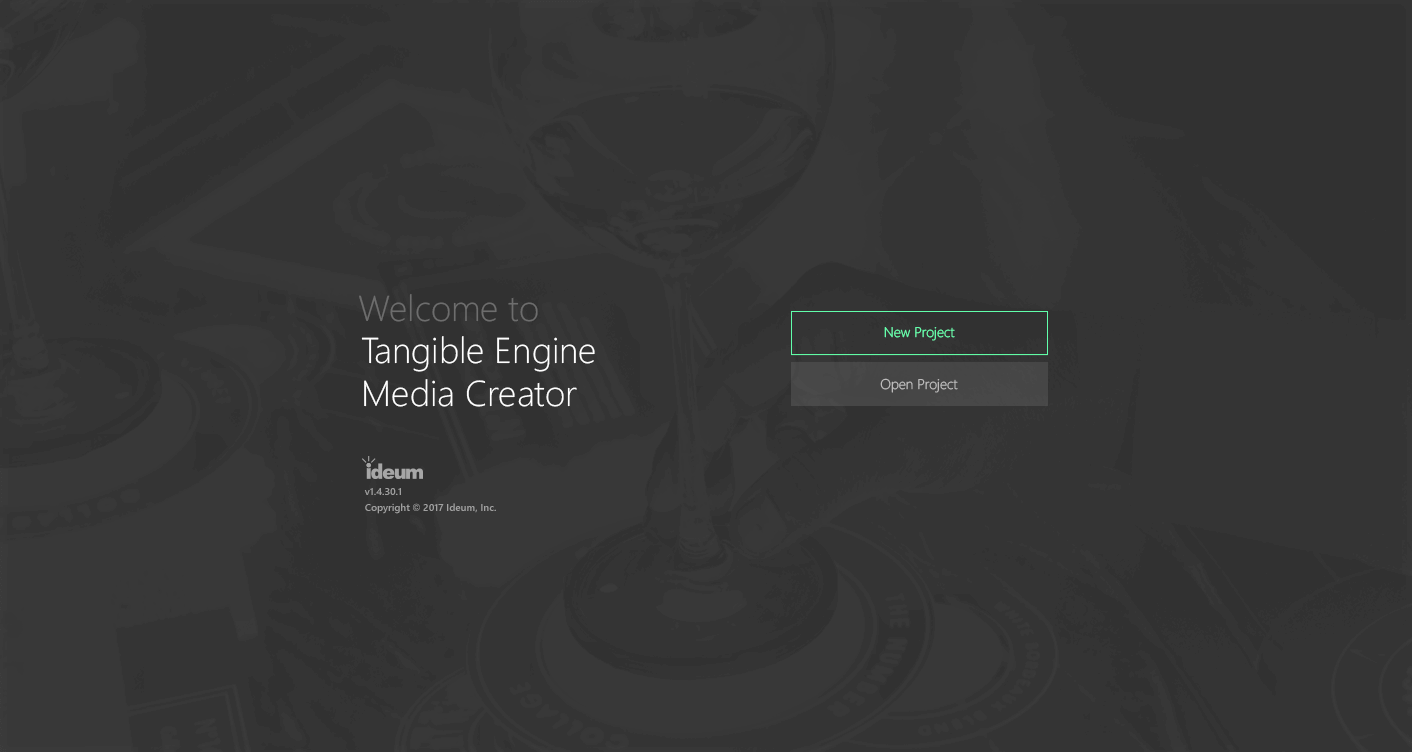
The application requires conductive tangible objects and an Ideum multitouch table (43” 49” 55” and 65” Pro and Platform models are supported). Ideum provides tangible objects to purchasers of the Tangible Engine SDK.
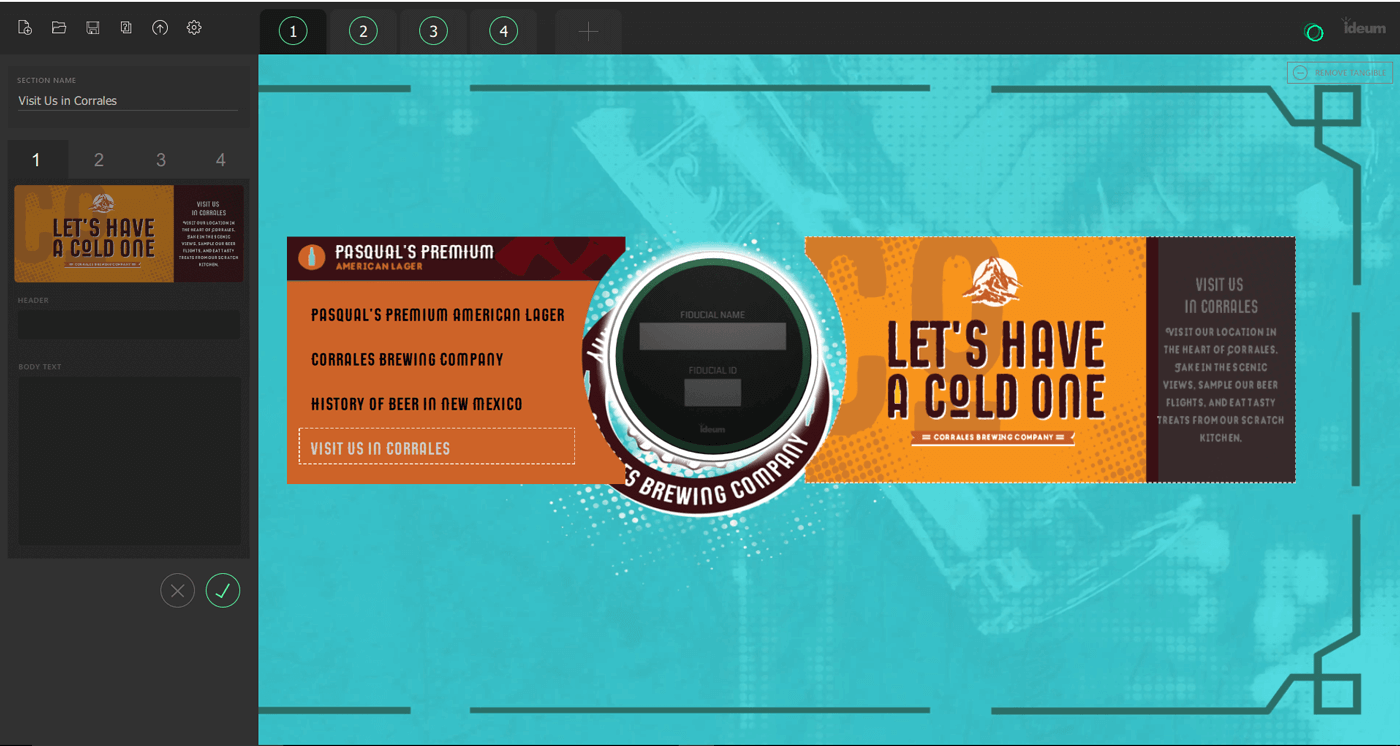
Configure Your Tangibles
In order to configure tangible objects, you will need to open the tangible trainer/configurator application (which part of the Tangible Engine SDK). This application allows you to set your tangibles on a touch table, read in the touch points, and then give each tangible a name.
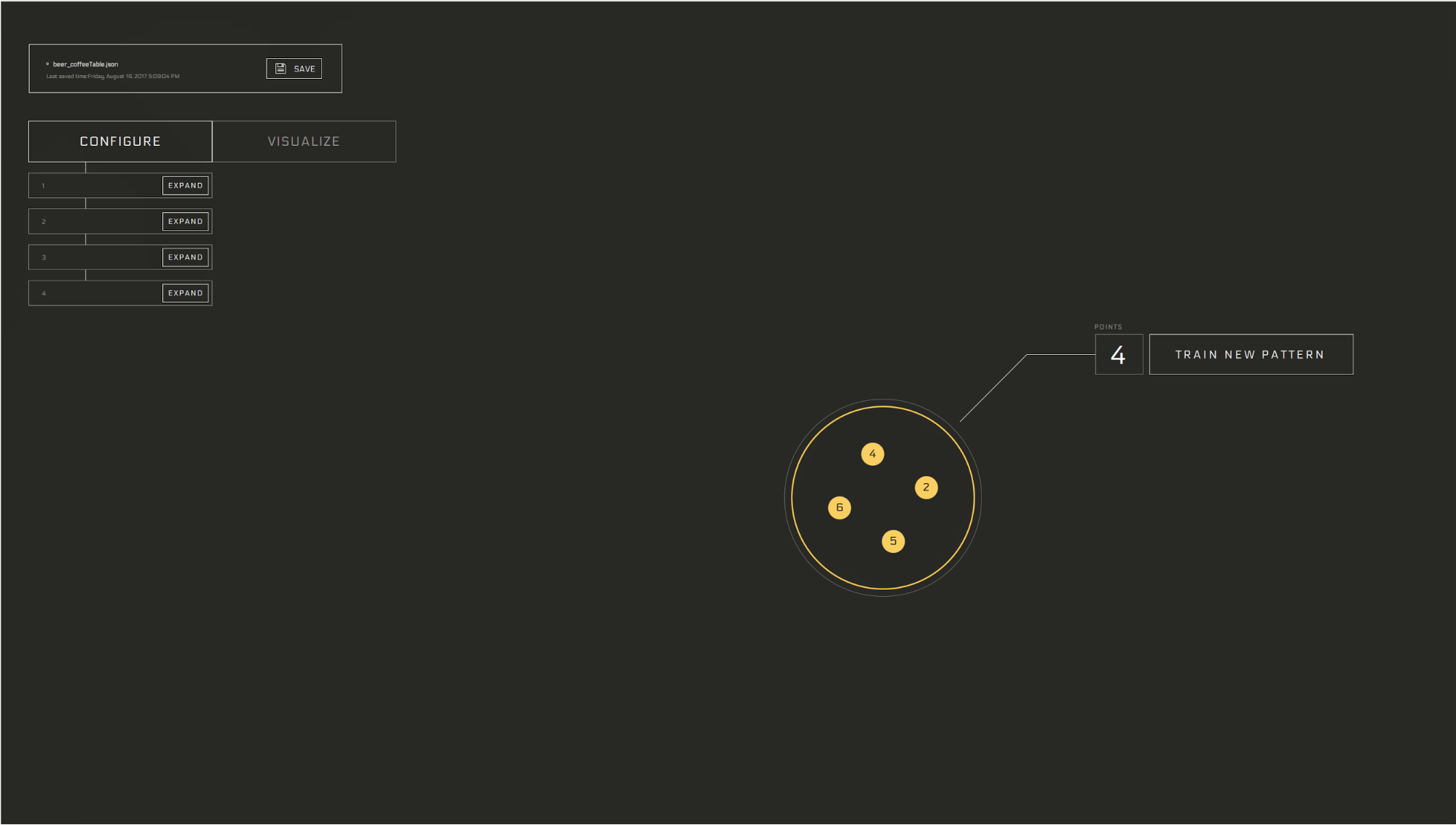
The tangibles should be named 1, 2, 3, and 4 in order for them to match up with the tangibles in the Media Creator. Once tangibles are all named you will need to save your config file (.json). This JSON file is what you will set as the configuration file in the Media Creator's settings menu.
You will not be able to export your project from within the Tangible Engine Media Creator without a JSON configuration file.
Use Tangible Engine Media Creator
Step 1
Double click on the installer to open the media creator. Here you can create your own custom tangibles. You should have four tangibles and a tangible configuration file with each tangible named 1, 2, 3 or 4. (This will help distinguish between them when they are placed on a touch table.)
In the creator you can add text, images, animations, and fun colors to your tangible layout.
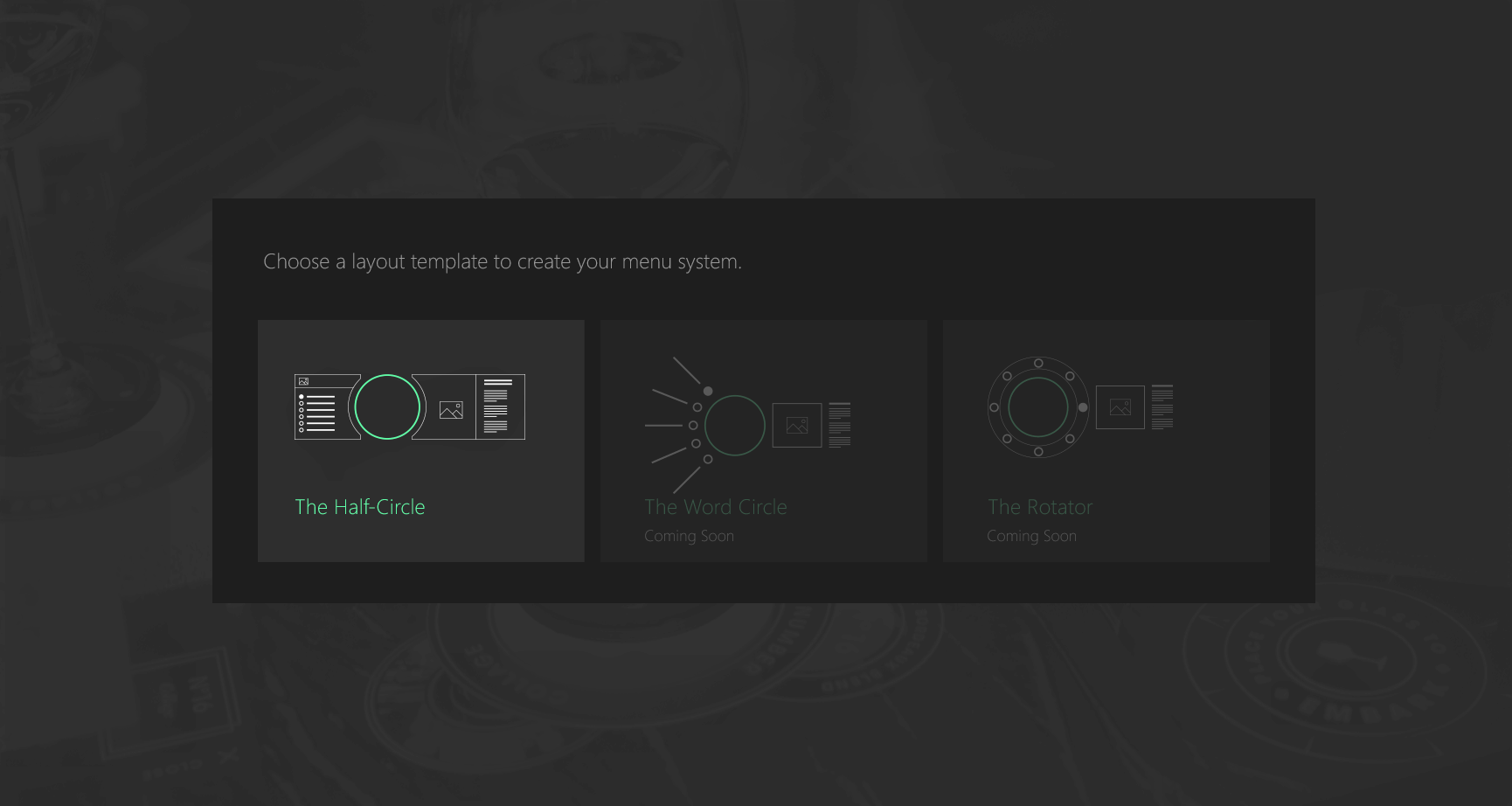
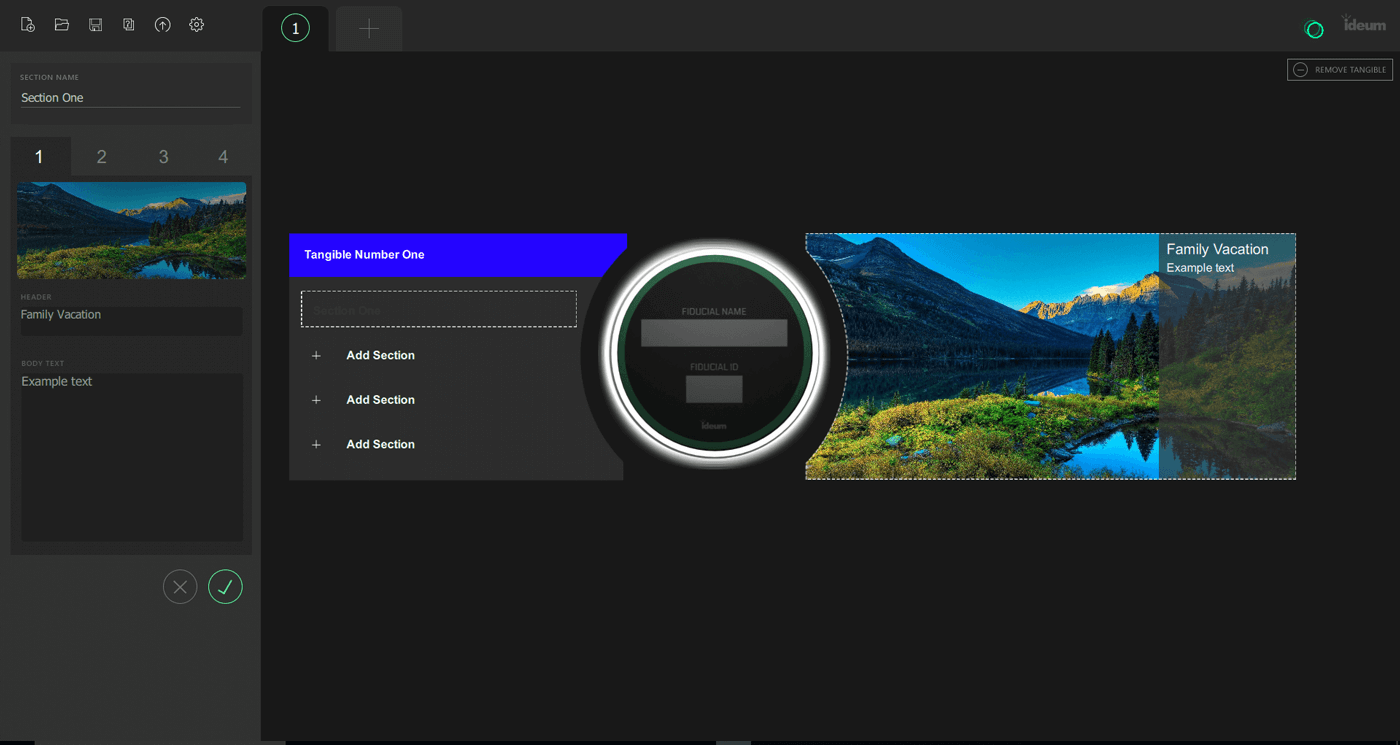
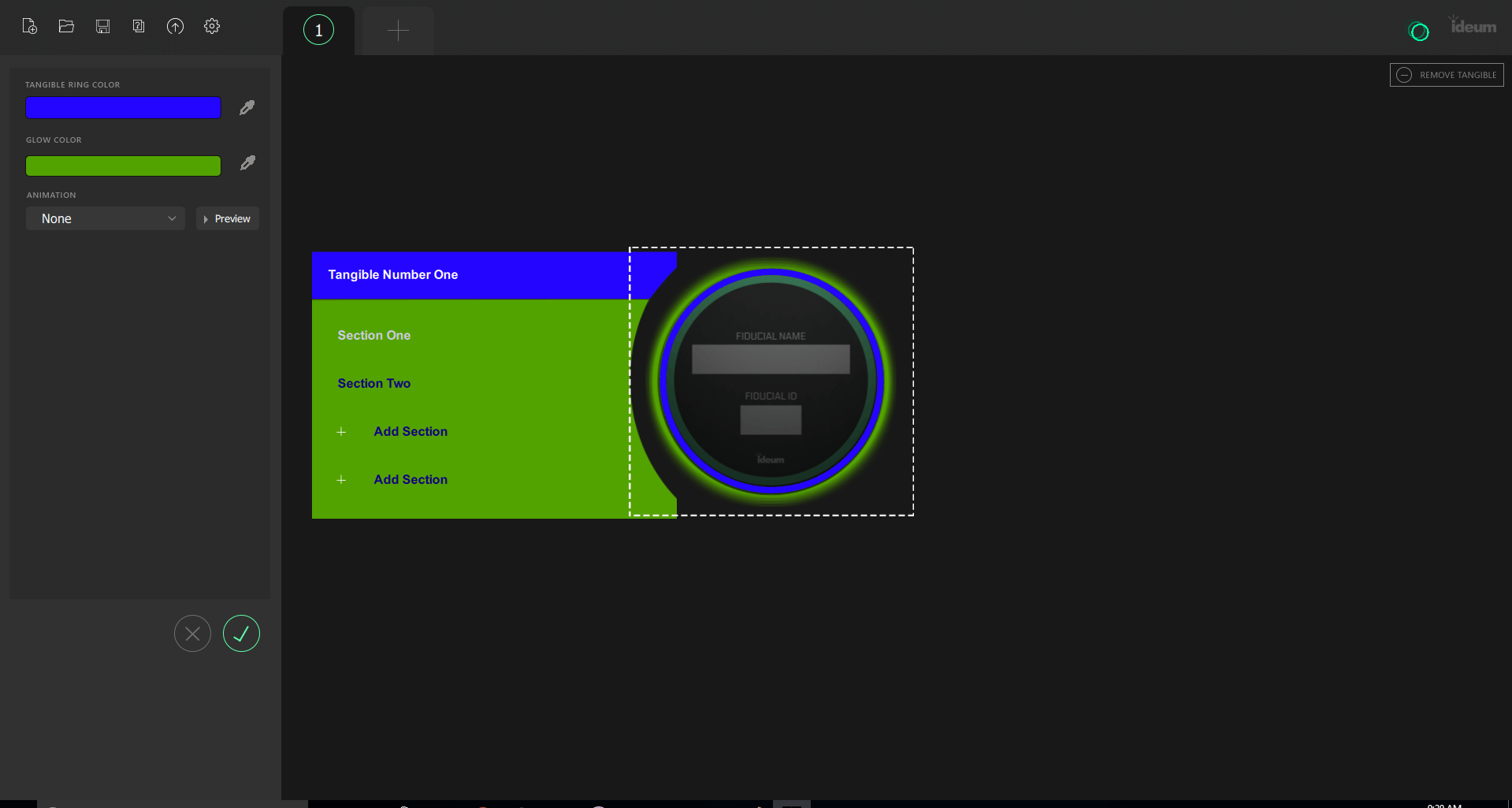
You can also add a background image or video that displays on the table. (For videos, we suggest using a video that flips 180 degrees so that it faces both ways on the table when playing.)
When finished, add a the tangible configuration file to the settings, save your project, and select export.
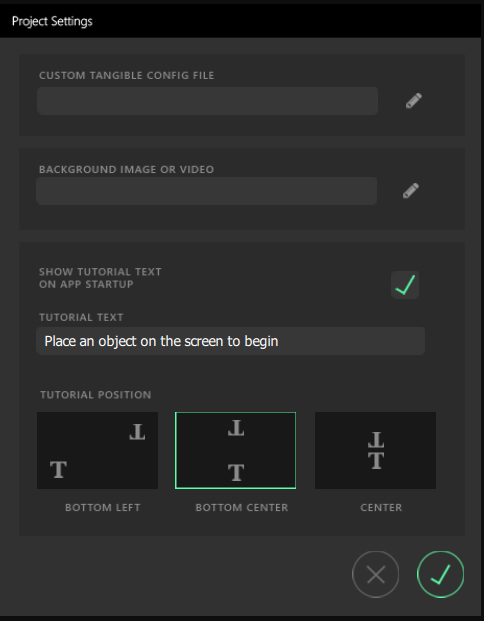
NOTE
If you are trying to open a new project, make sure to select the .json file with the correct name.
Step 2
The creator will ask you for a location to put the export as well as allow you to choose which file to export. Once the export is finished, you can take your (EXE) folder to a touch table (in which your tangibles were configured), and enjoy!
To see an example of what the final product could look like, watch our beer tasting app video on YouTube.
Files Included in Export
Content Folder
All images and videos are stored in this folder at the same level as your project .json files.
TangibleConfig Folder
All tangible configuration files are stored here.
ProjectName(EXE) Folder
All exported materials and launch script are located in this folder. This folder can be moved independently of the project folder.The elements inside of this folder must remain in this folder in order to display correctly when run on a touch table.
LaunchreleaseTEMediaPlayerQt